Facebook gives you the ability to make targeted ads get in front of the right people very easily. Using technology, voice recognition, peoples search history and much more getting your Facebook ads set up properly can ensure you get a decent ROI and the cost of Facebook ads can be a lot cheaper than you think. It is also a lot easier to set up and implement, there are only so many options you can choose when setting up paid ads on Facebook and is nowhere near as complex as you might think. So below is a video of me showing you all of the available options that you have available when setting u a Facebook ads campaign, you can follow suit and have your campaign set up in 10 minutes.

The thing about these Facebook ads compared to the advertisement on YouTbe, for example, is subtle the ad placement is. When you are watching a YouTube video you’ll notice the majority of the time there is a 30-second ad that is skippabe after 5 seconds and sometimes can’t be skipped at all. Needless to say, lots of people hate YouTube advert. Most people these days will download an adblocker or will refress the page untill the ad disappears. What sets Facebook apart from this aggressive style of marketting is how subtle advertisement work throughout the site.
You masy thinnk it’s just a coincinence that you are were looking to buy yourself some new clothes and now throughout your Facebook feed you can see shops (even the ones that you just visited) appear showing you the latest offers and deals that they have in store. It is no coincidence it is technology at its best and it prompts people into action, I don’t know how many gadgets I’ve bought after being targeted via Facebook and a lot of others are the same, they are impulsive buyers. Well, this is not coincidence, this is, in fact, the works of Facebook advertising. Below is an example of how a Facebook ad would look.
There are few tell-tale signs that let you know its a Facebook ad.
First, the ad in my news feed has sponsored in small writing just above the ad.
Second is the ads on the right-hand sidebar of faceboo that also says “Sponsored” just above them.
At lastly is the “create advert” option on the right-hand side.
These ads will appear in many different places throughout your Facebook feed. The ad, in this case, is classed as sidebar ads. These appear on the right-hand side of your Facebook feed, which takes the place of a white space. The other areas that you find Facebook ads Include:
Inside the Facebook feed via Desktop.
Inside the Facebook feed via Mobile.
On instagram
The audience on the mobile network (Inside Apps)
Facebook advertising Step by Step Guide.
Once you go to the “create an advert option” you’ll see the dashboard above. Along the left-hand side each of the steps you need to complete the set up for your Facebook ad.
Campaign – Objective
The first step is choosing what your ad is targeting. There are quite a few options here to choose from, each of which will affect what people will do once they see your ad. These objectives are broken into 3 main categories:
Awareness – To make people interested in what you have to offer, you shoukd slect this option.
Consideration – For creating an ad you want people to thin about and further research.
Conversion – This area is for creating an ad that encourages the user to carry out an action such as buying a product. You can read more about each of the options within these categories here.
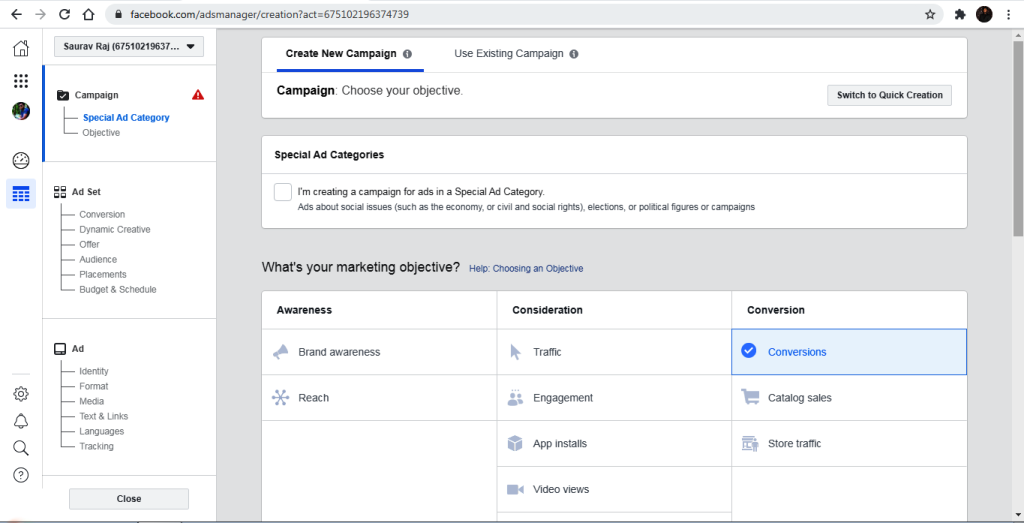
Advert Account – Create Account
You will have to create your ad account in the next step, fill n the details that you see, which are all fairly straight-forward. Next up is Choosing your audience. On the risht-hand side, you’ll see a meter that tells you how broad or specific your ad is. Under this is the details of your audience and the number of people that it could potentially reach. The default setting for this are pre-determined by the option that you chose at the begining.
Below are each of the steps :
Locations – The location section gives you a map layout to choose your locations. You can be really broad or specific here, it’s entirely up to you.
Age and Gender – This is the demographic that you are trying to target. You can choose between any age you want.
Languages – You can leave it blank unless the language you are choosing is different to the locations native one.
Detailed Targetting – In this section, you can really narrow down your market. You can select lots of different aspects that are all pre-defined by Google.
Above is an example of how many different options there are to choose from. Facebook shows you how popular each of these topics is and what demographics they will target. You can choose as many of these as you want to help target your ad.
Connections- With this option you can select your audience from people that have had specific connections to your page. For example, you could narrow it down to your page likes. Anyone that has liked your page could be your main targets. You can also coose to exclude these people if you would rather go after people that are unaware of your business.
Advert Account – Placements
Next up is where your ad will be placd. You can sither choose the automatic placements or edit placements. The automatic placements option will select the areas that ads with that objective usually performs at it’s best. I recommend you choose this one if you want to target something specific or you want to ooptimise for a certain result. Depending on which objective category you choose, certain options may not be available, this is something you’ll need to consider before going through with your ad.

Advert Account – Budget
The Facebook budget section is where you choose what kind of money you’ll be spending on the ad.
Budget – There are both the daily budget and the lifetime budget option. The daily budget will be spent on your ad everyday while the other will last for as long as you set the ad to run for. It’s entirely up to you which you chose to do. The minimum amount that you can spend on the daily budget is $1.5.
Schedule – Here is where you can set the date that the ad runs between. You can select a start and end date on the calendar or have the ad run continuously.
Once you decide to run your ad, Facebook will spend no more than your budget for the week. What this means is although your budget is set to a specific number, this is actually seen as an average by Google when they are dealing with your budget doesn’t quite meet the mark. This doesn’t mean you’ll overspend, however, Facebook will make sure to spend less on other days to ensure that it does meet your budget by the end of the week. The ads will never spend over the 25% mark that is given, so you don’t have to worry.

Advert Account – Format
The format section is where you choose how your ad is going to appear. There are 5 different options for you to choose from as your base layout:
Carousel
Single Image
Single Video
Slideshow
Canvas
You can choose whichever one you want, just be sure to choose one that applies to the content you’re adding. For this example, I’ll be using the single image version. With this option, you can have up to 6 different photos for your ad at no extra cost.
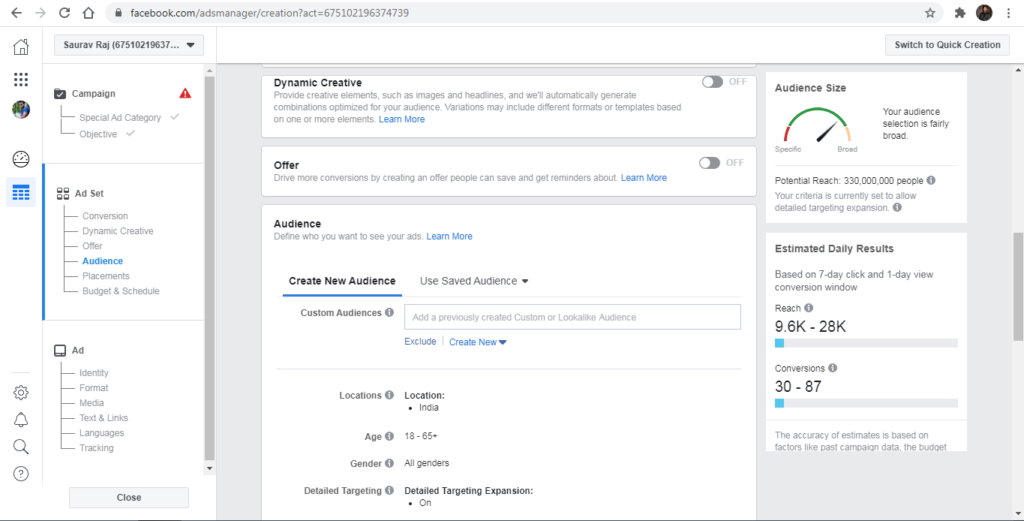
Page and Text
On the right-hand side, you’ll see a preview of how your ad will look and the left is where you make anyof your changes. In this example, I am setting up an ad for a coffee shop. If you don’t have any photos to use, there is a whole array of free stock images you can use. You can access Shutterstock’s images directly from Facebook with a search bar available to help find the images you need.Next up is the text for your ad. All of the information needed here is pretty simple, just make sure that your text is straight to the point and makes clear exactly what you are offering. There are a few extra features you can use in the ad such as a website URL and a call to action button. Like I mentioned previously if you are going to add a button you’ll have to choose from one of the buttons Facebook already have. Once you’re satisfied with the look and style, you can preview how your ad is going to look in the many different formats. Just click on the drop-down menu that is currently displaying “Desktop News Feed” and have a look at how all people will see your ad. That’s you now ready to send your ad to Facebook for review.
Click on the “Review order” to preview everything in your ad last time .
People you choose through targeting
This is the most important option with facebook ads , ensuring your ad is promted to the right audience. You can choose options as –
1.Gender
2.Location
3.Interest , job titles

Summary
As you can see, creating a Facebook ad is really quite easy. The setup process does a good job of holding your hand through each step and gives you all the information you need to tailor the ad to your audience. It’s now up to you to check your ads performance to make the most from your Facebook ads, you should regularly keep an eye on it to see what’s working and what’s not. From there you can make changes and your next ads will be improvements from your last. Practice makes perfect, now you have the basics it’s time for you to start your own Facebook ad campaign it really isn’t that complex and you can easily replicate what others are doing on Facebook ads.




